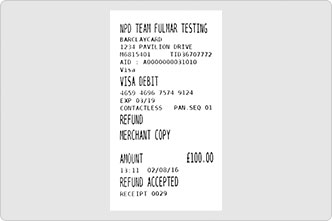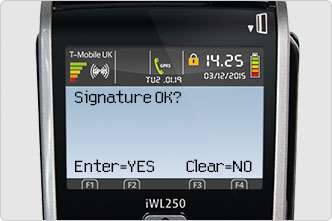Mobile chip and sign

Chip and signature payment means your customers sign for their purchase instead of entering a PIN.
-
Step by step guide
1. Key in the sale amount
![Key in sale amount screen message on card machine]()
Key the sale amount into your card machine, and press ENTER.
2. Give the card machine to your customer
![Insert payment card into card machine]()
Ask your customer to insert their payment card into the card machine.
The chip end goes in first, facing upwards.
3. Get a signature
![Print merchant receipt with signature line from card machine]()
If your customer’s card is set up for signature sales, your card machine prints a receipt labelled MERCHANT COPY with a signature line.
Tear it off and ask your customer to sign along the signature line.
4. Compare signatures
![Signature OK screen message on card machine]()
Compare your customer’s signature with the one on the back of their payment card.
On screen, you’ll see Signature OK?
If the signatures match, press ENTER.
5. Wait for authorisation
![Print cardholder receipt on card machine]()
Your card machine contacts Barclaycard to authorise the payment and prints a receipt labelled CARDHOLDER COPY.
6. Give your customer their receipt
Tear off the cardholder receipt and give it to your customer, along with their payment card. Then press ENTER.
7. Keep your copy of the receipt
![Print merchant receipt on card machine]()
Your card machine prints a receipt labelled MERCHANT COPY. Tear it off and keep it somewhere secure.
And you’re done
![Return to ready screen on card machine]()
Just press ENTER to get back to the READY screen.
-
Signatures don’t match?
![Transaction not authorised on card machine]()
If the signatures don’t match press CLEAR to decline the sale and ask your customer for another form of payment.