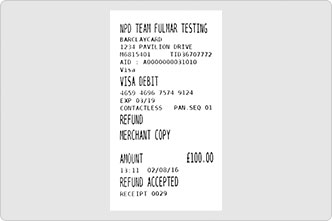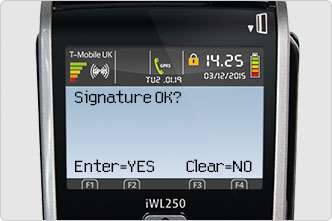Card reader refunds

When you refund a payment it should only be made to the card used for the original purchase. Cash refunds should never be given on a card transaction.
-
Step by step guide
1. Press Menu to start![Transaction menu refund]()
Your card machine displays the TRANSACTION MENU with Refund highlighted.
Now press ENTER.
2. Enter the refund amount
Key in the refund amount and press ENTER.
3. Ask your customer to insert their card
![Insert payment card into Mobile card machine]()
Ask your customer to insert the payment card used for the original sale into the card machine.
Leave the card in until you’re prompted to remove it.
4. Confirm your supervisor ID
![Card machine displays wipe supervisor card]()
Press ENTER one more time, and your card machine displays Swipe Supervisor Card or Key in Supervisor Code.
Depending upon which instruction is displayed, either swipe the supervisor card, or input the supervisor code.
Remember, when you swipe your card, the magnetic strip has to be on the side facing your card machine.
5. Get a signature
![Merchant receipt refund accepted]()
Your card machine displays APPROVED and prints a receipt labelled MERCHANT COPY and REFUND ACCEPTED.
Tear it off and ask your customer to sign on the signature line.
6. Remove and compare
![Signature OK screen message on card machine]()
Now remove your customer’s card and compare the signatures. On screen, you’ll see Signature OK?
If the signatures match, press ENTER.
7. Give your customer their receipt
![Customer receipt refund accepted]()
Your card machine prints a receipt CARDHOLDER COPY and REFUND ACCEPTED. Give it to your customer along with their payment card.
And you’re done
![Return to ready screen on mobile card machine]()
Just press ENTER to get back to the READY screen.