
Smart tip – try the portal assistant
You can jump to a section in your portal by clicking on the wand in the top-right corner.
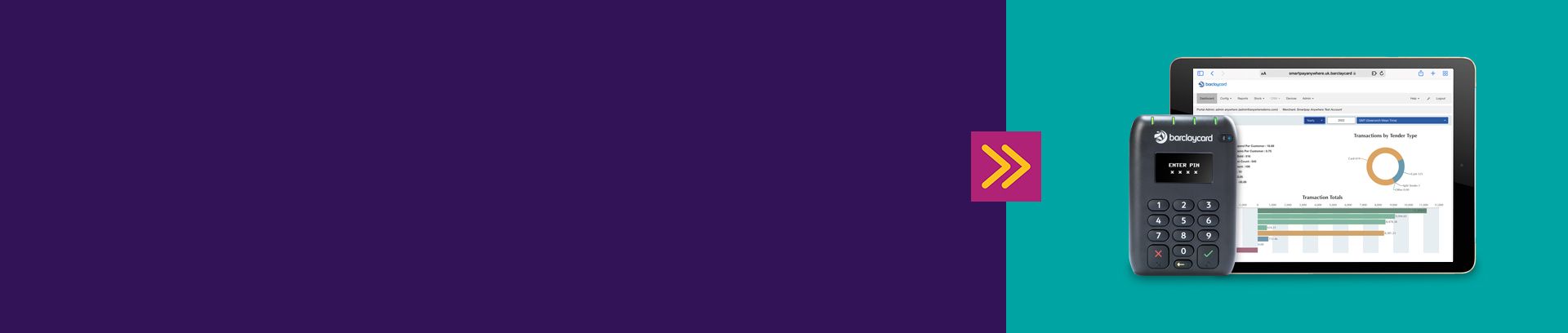
You can jump to a section in your portal by clicking on the wand in the top-right corner.
Here you’ll find some ways you can configure your portal to make it work for your business needs. Scroll on or use these quick links to jump to a specific topic:
• configuring your settings
• adding a new user
• adding new products to the catalogue
• viewing reports
• setting up and managing taxes
For information on how to get your Smartpay Anywhere up and running, download our set-up guide.
Under the ‘Config’ tab, you can manage a range of key settings for your business, from profiles to tax rates.
• Cash denominations – edit the quick cash tender values
• Product browsers – create more than one browser
• Profiles – manage your existing or create a new profile
• Taxes – configure rates for products based on their VAT status
1. Click ‘Admin’ from the menu and select ‘Portal Users’ > ‘New Portal User’.
2. Fill in all the required information including a username (typically an email address) and a password.
3. Choose the role (administrator or user) and select the language.
4. Click ‘Save’ or ‘Save & Add Another’.
To add multiple users and/or multiple devices, see the setup guide. If you want to purchase additional card readers for your business, please speak to our technical support team on 0800 092 9305.
Products can be added manually or by using the ‘Import’ and ‘Export’ function.
1. Head to the menu and click ‘Stock’ > ‘Products’.
2. Press on ‘New Product’ and enter all the required information.
3. Tap ‘Save’ or ‘Save & Add Another’.
You can also add new products to the catalogue in your app.
1. Click ‘Reports’ on the menu bar.
2. Select the report you want e.g. ‘Stock Report’.
3. Set the date range of the report and time zone (plus any other filters you want to add) and tap ‘Run’.
4. Click ‘Save’, give it a name and press ‘Save’ again to confirm.
Before you start adding products to your browser, it’s best to set up your tax rates first to save you time later down the line. Taxes can be entered as either a fixed value or a percentage.
1. Click ‘Config’ in the menu and select ‘Taxes’.
2. Tap ‘New Tax’ and fill in all the required fields.
3. Press ‘Save’ or ‘Save & Add Another’.
To edit a tax value, click the pencil or the bin icon to delete it.
If you have any problems, our dedicated technical support team are here to help, whatever time or day – just call them on 0800 092 0808.
Is your Barclaycard payment solution still the right one for your business? If not, we’d be happy to talk you through our alternative products. Call us on 0800 161 5343, between Monday to Friday, 8am – 6pm. Or request a call-back and we'll ring you back within 3 working days.




