Using the app to manage your Barclaycard
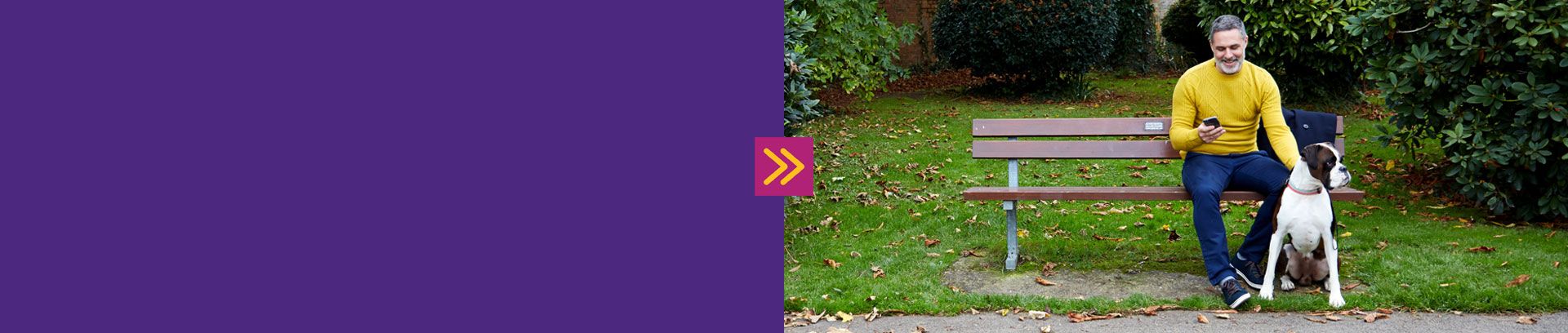
Use your phone to manage your account
The Barclaycard app is the easiest way to manage your account on the go, and we've put together some handy step-by-step guides to help you get started.
Download the Barclaycard app from the App Store or Google Play. The Barclaycard app isn’t available for Windows and Blackberry devices, but you can still manage your account online.
When you’re ready to register you’ll need your Barclaycard to hand and a UK mobile number. You need to be 16 or over to use the app. T&Cs apply.
Register for the app
Make sure you have these to hand:
- Your Barclaycard
- Your Barclaycard PIN
- Your mobile phone number – we’ll link your app to this number
- You might also need a PINsentry card reader, depending on the registration option you choose
There are a few ways to register for the Barclaycard app, depending on your device:
When you confirm your mobile number and register, we might ask you to use a PINsentry card reader
If you have a PINsentry card reader:
- Select ‘Yes – I have a PINsentry device’
- Enter the last four digits of your card number
- Follow the on-screen instructions to generate an 8-digit code using your PINsentry
- Enter the 8-digit PINsentry code on your phone, then select ‘Continue’
- Confirm you’re happy to receive digital statements
- Continue the registration and start using the app
If you don’t have a PINsentry card reader:
- Select ‘No – I don’t have a PINsentry device'
- You can complete your registration by submitting an image of your photo ID and a short video of yourself. Follow the instructions on the screen to do so
- Once you’ve submitted your photo ID and video, it usually takes 5 minutes to verify them. You can close the app, and log back in using the passcode you set earlier to check if you’ve been verified successfully
- If we’ve been able to verify you, you’ll then need to enter your 4-digit card PIN to complete your registration. This is the only time we’ll ask for your PIN – please continue to keep it safe
- If we haven’t been able to verify you, you’ll need to complete your registration by ordering a PINsentry device
- Follow the on-screen instructions to order one. You won’t be able to register for the app until you’ve received your card reader
- Once your PINsentry device arrives, follow the steps above to complete your registration and start using the app
Watch how to register for the app on a PINsentry
Log in to the app
There are two ways to log in to the app, depending on your device:
-
Use a passcode
You can log in using the 5-digit passcode that you created during the app registration process. You can also update this passcode once you’re logged in under the ‘Settings’ menu
-
Use Face ID or Touch ID
If your device supports Face ID or Touch ID, you can use this to log in. You can enable these when you register for the app, or after you’ve logged in – just go to ‘Settings’
Forgotten your login details?
We can’t resend your passcode, so you’ll need to register for the app again – we do this to keep your account safe. When you register again, you can set up a new passcode. You’ll need to use the same details that you used before.
- Open the app
- Tap the question mark icon in the top right hand corner of the login screen
- Tap ‘Forgot passcode?’
- Tap ‘Reset’ and follow the instructions to register again
Watch how to reset your passcode
-
- Log in to the app
- Tap ‘Quick links’ then ‘Pay your bill’
-
- Log in to the app
- Tap ‘Pay options’ at the bottom of the screen
- Tap ‘Pay your bill’ to pay your bill by debit card
-
- Log in to the app
- Tap the grey arrow next to your outstanding balance
- Tap ‘Make a payment’
Then
- Choose how much you want to pay and tap ‘Continue’
- Choose a debit card, or tap ‘Pay with a new debit card’ and follow the instructions
- Confirm your payment amount and payment method, then choose ‘Pay now’
- We’ll confirm your payment has been made
Watch our video on how to pay your bill here
If you bank with Barclays
- Log in to the Barclays app
- Tap ‘Pay & Transfer’ at the bottom of the screen
- Tap ‘Pay Barclaycard’
- Choose how much you want to pay – your minimum payment amount, your full statement balance, or another amount. You can pay less than your minimum amount – just remember to top it up to the minimum amount before your payment due date. Tap ‘Continue’
- Choose a debit card, or tap ‘Pay with a new debit card’ and follow the instructions
- Confirm your payment amount and payment method, then choose ‘Pay now’
- We’ll confirm your payment has been made
Set up or edit a Direct Debit
- Log in to the app
- From the home screen tap ‘Pay & Transfer’
- Tap ‘Pay Barclaycard Bill’
- Select the card you’d like to set the direct debit up on
- Choose whether you want to pay the total statement balance, the minimum amount, or another amount, then tap ‘Continue’
- Choose the account that you’d like to make the payments from. If your account isn’t listed, tap ‘Enter Account Details’,
- Enter you bank details, then tap ‘Continue’
- Check the details are correct and click ‘View Direct Debit Guarantee’ to read the important information, and if you’re happy, check the boxes and tap ‘Continue’
If you want to change the payment amount:
- Log in to the app
- Tap ‘Your Cards’
- Select your Barclaycard
- Tap ‘Manage Direct Debit’
- Tap ‘Edit Payment Amount’
- Select the amount you’d like to pay and click ‘continue’
- Check your details are correct and if you’re happy, tap ‘Continue’ to confirm.
If you want to change the account that your Direct Debit is paid from:
- Log in to the app
- Tap ‘Your Cards’
- Select your Barclaycard
- Tap ‘Manage Direct Debit’
- Tap ‘Edit Account Details’
- Enter the account details that your Direct Debit is currently taken from
- Enter the new bank details and tap ‘Continue’ to confirm
If you want to cancel your Direct Debit
- Log in to the app
- Tap ‘Your Cards’
- Select your Barclaycard
- Tap ‘Manage Direct Debit’
- Tap ‘Cancel this Direct Debit’
- Tap ‘Yes’ to confirm