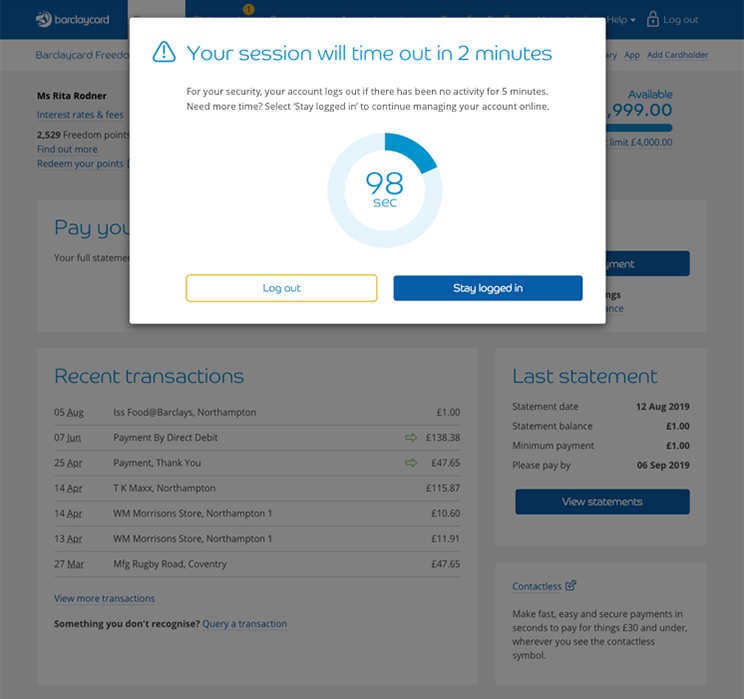Barclaycard servicing updates

Helping to keep your account safe and up to date
We’re dedicated to helping keep your account safe, secure and easy to use, so that you can manage your Barclaycard with peace of mind. That’s why we continually review your feedback to improve your online servicing experience and help you do just that.
Here you can find information on the latest, most significant updates to your online account. Whether it’s a more secure way of logging in, or an easier way to navigate your account and offers, you can find everything you need to know below.
-
August 2023
We’ve upgraded Barclaycard statements
The changes will give you an easier way of getting your statements and documents.
We’ve extended the statement history available from one year to up to seven years, and this will be the same for many of the letters we send you.
What’s changed?
You can quickly see what's new and save and print your statements and documents to refer back to. You'll still get all the same notifications when something is ready to view.
It’s all online – and suitable for all screens, including mobile devices on-the-go, and your computer at home – to help reduce paper waste.
If you’re not already paperless, it’s never been easier to make the switch – you can try it out and switch back if it’s not right for you.
What you get with paperless
- Statement or document notifications – we’ll send you a notification by email or text when something new is available for you to view, so you won’t miss a thing
- Secure digital statements and documents – view statements and other important documents such as your terms and conditions easily and securely online
- Access up to seven years of statements and documents – view online, download and print up to seven years of statements and documents
- Switch back to paper any time – you can try out paperless to see what the benefits are and switch back if you prefer
How to use Statements and Documents
Log in to your account and select ‘Statements and documents’ in the top menu, or ‘View statements’ from the summary screen.
![Statement image 1]()
Finding your way around statements
- Monthly and annual statements are shown in the ‘Statements’ tab in date order. If you can’t see all your statements, select ‘Load more’. Any unread statements are marked by a blue dot and bold font
- Select the statement name to open it – it will open in a new tab
- All transactions are shown on your statement. If you want to see additional detail for any of the transactions on one of your most recent statements you can choose 'Search transactions'
- Any important information about your statement you need to see will be shown right underneath it
- Select ‘Download’ to save your transactions as a PDF. Choose ‘I’ next to ‘Action’ in the header to see information about how to download your transactions in another format
- If you have more than one account, you can toggle between them by using ‘All accounts’ or clicking your card name in the top menu
![Statement image 2]()
![Statement image 3]()
Finding your way around documents
- Documents are shown in date order. Choose ‘Load more’ to access older documents. Unread documents are indicated by a blue dot and bold text
- We occasionally update your card’s terms and conditions. You can request a version which includes your current address if it's not updated. If you don’t need your up-to-date address included, choose ‘Manage account’ to view and download the latest terms and conditions
- To open a document select it by name – it will open in a new tab
- Select ‘Download’ to save your document as a PDF
- If you have more than one account, all your documents will be displayed together
- Not all documents can be delivered online, some documents will still be posted to you
![Statement image 4]()
If you want to switch between paperless and paper statements
Go to the ‘Manage account’ option in the menu and scroll down to ‘Statements and documents preferences’
You can switch to and from paperless or paper statements easily at any time.
![Statement image 5]()
-
August 2022
We’re making Barclaycard online servicing easier to use
So that you can find the things you’re looking for more easily when you log in to your account online, we’re making some changes. Our menu will look and work differently, and some features will move.
The changes will happen soon, so get ready for a more streamlined menu and services that work in a simpler, quicker way.
So that you’ll know where to find things, here’s how the menu will be changing.
It will change from looking like THIS, where any choices are listed underneath,
![Account servicing menu]()
TO a simpler version where all the choices are on the same level.
![Summary menu]()
This means you don’t have to click several times before you’ve found what you’re looking for. Instead, you can make your choice and go straight there.
You’ll still see all the features you’re used to, and we’ve moved some things to a different place. Have a look around to discover what’s new and how it works.
You’ll see a section in online servicing called ‘Manage account’, which is where you’ll now find most services about managing your account, or your personal information. This section combines together the services that you used to find in either ‘Your details’ or ‘Account services’.
You’ll be able to view your PIN, update your personal information, add an additional cardholder, manage your credit limit, or set up direct debits and a lot more, all from one place.
![Account services]()
We’ve added something new to the menu. ‘Transactions’ lets you go straight to the transactions page, making it quicker for you to see your most recent spending.
![Summary menu]()
You’ll find ‘Making a payment’ on the ‘Summary’ page, along with all the information about how much to pay. So there’s no need to search on the menu anymore. You’ll see the information straight away.
![Summary menu]()
‘Help’ has been made more prominent and is still right at the top of the page, so it’s always on hand if you need it.
![Summary menu]()
We’ve also given you an easy way to view all your accounts together. If you have more than one Barclaycard you can select ‘All accounts’ in the menu at the top next to ‘Help’, which will take you to a snapshot of all your Barclaycard accounts in one place. You’ll still be able to switch between your accounts like before.
![Summary menu]()
-
June 2021
Changes to your account summary page
We’re making some changes to the account summary page you see when you log into Barclaycard online servicing, so don’t worry if things look a little different. We’re making these changes so that:
- you can see a snapshot of your account more easily,
- you can check any loyalty schemes you might have more quickly,
- you can quickly access extra information and helpful features, like viewing your PIN, by selecting ‘More’
![Screenshot showing new look lozenge, loyalty scheme option, and ‘more’ pop-up]()
We’re not making any changes to the way you log in. And for your security, you’ll also be able to see when you last logged in, right above the summary details of your account.
-
September 2020
The way you log into online servicing is changing
With the new way banks are helping protect you from fraud, we’ll sometimes need to ask you for extra information to keep your accounts secure.
‘Strong Customer Authentication’ (SCA), which is part of the new Payment Services Directive 2 regulations mean we are introducing a new ‘2 factor’ authentication process when you access your accounts online.
What’s changing?
You’ll need to enter your username/ID number or your 16-digit card number, just like today, followed by your 6-digit passcode and memorable word. Then from time to time you’ll also be asked to confirm it’s you in an extra step. This won’t happen every time you log in, but will happen the first time you log in after we make the changes.
There are two ways to confirm it’s you:
Using your Barclaycard
Enter the 3-digit card security code (CVV) from the back of your BarclaycardBy text message
If we have your mobile number, we can send you a one-time verification code by text messageHow will it work?
Step 1: Enter your username or ID number.
![Screenshot showing username or ID number field]()
Step 2: Enter your passcode and memorable word.
![Screenshot showing passcode and memorable word fields]()
Step 3: Enter you card security code (CVV).
![Screenshot showing card security code (CVV) field]()
Or choose to send a one-time verification code via text message and enter the code we send to your mobile.
![Screenshot showing one-time verification field]()
![Screenshot showing completed one-time verification field]()
What do I need to do to make sure I can keep logging in?
- If you don't have your card details we can send you a new card ahead of the changes - you can request this online, or call us on 0800 151 0900.
- Check that we have the right mobile phone number for you using online servicing or the Barclaycard app.
What can I do if I don't have a card or a mobile phone number?
- If you already have the Barclaycard app, you can continue to use it in the same way with your 5-digit Passcode, Touch or Face ID.
- If you don't already have access to the app you won't be able to use Barclaycard online servicing anymore and you won’t be able to register for the app without a valid Barclaycard or mobile phone number.
Find out more about security online
We’ve got plenty of practical help and support about how to stay safe online.
-
September 2019
Changes to when your session times out
For your security, your online servicing account is automatically logged out if you’re inactive for a certain amount of time. To increase your account’s security, we’ve changed this time from 10 minutes to 5 minutes. You’ll be given a warning when your session is about to time out, and you can choose to stay logged in if you need to.
![Screenshot showing time out warning message]()
-
August 2019
New alert for Direct Debit payment
If you’ve set up a Direct Debit to pay your Barclaycard bill, you’ll now receive an alert to let you know the payment amount that’s due each month. These alerts will be sent to you via email by default.
To switch to SMS alerts, log into online servicing, select ‘Your details’ then ‘Alerts & reminders’, and choose SMS.
![Screenshot showing how to change your Direct Debit payment alert]()
Additional cardholders – mobile number reminder
If you have one or more additional cardholders on your account, it’s important that you keep their details up to date so that they can continue to shop online. You’ll now see a reminder on your summary page when you log in prompting you to review and update their mobile phone number if needed.
You can also review and update your contact details by logging into online servicing and selecting ‘Your details’.
![Screenshot showing reminder that additional cardholder mobile number is missing]()
Secure messages
We’ve made some changes to the secure messages area of your account, to help make it easier to get in touch:
- We've changed the layout to help make it easier to see messages you've received, and to send new messages
- The 'Reply' button is now easier to see
- Drop-down icons have been added to help make it clearer to see which areas are expandable.
To find the secure messages service, log into online account servicing, click ‘Help’ and select ‘Help, messages & phone numbers’.
![Screenshot showing new secure messages area]()
-
June 2019
Improvements to the login screen
To help make the login process simpler and more secure, we've made the following changes:
- The cookies message has been updated
- There are now permanent hint messages above the input fields
- The layout has been simplified – Username and ID number have been combined into a single field with the option to use your 16-digit card number instead if you prefer
- The card number field has been combined into a single field
![Screenshot showing initial log in screen]()
Expanded view (when 16-digit card number option is selected)
![Screenshot showing initial log in screen expanded view]()
-
April 2019
1. Login screen
To help make the login process simpler and more secure, we've made the following changes:
![Screenshot showing initial log in screen]()
2. Transfers and offers page
We've made it easier to find your latest transfers and offers. Instead of choosing from a drop down menu, you can now find a link to your transfers and offers directly in the main menu.
![Screenshot showing transfers and offers page]()